iPhone wallpapers are usually limited to static images or Apple’s default live photos. But many iOS users want to use their own videos as wallpapers to make their device more personalized. Apple does not allow direct video wallpaper setup, but with the help of a popular app called intoLive, you can easily turn any video into a live wallpaper.
In this guide, we will explain what intoLive is, how to download it, and how to use it to set your favorite videos as wallpapers on your iPhone.
What is intoLive App?
intoLive is a free iOS application that allows you to convert videos, GIFs, or bursts into Live Photos. Once converted, these Live Photos can be set as wallpapers on your iPhone’s lock screen. The app is very user-friendly and comes with features like:
- Video trimming and editing.
- Adding filters and effects.
- Adjusting video speed.
- Cropping to fit screen dimensions.
- Support for high-resolution outputs.
This makes it the most popular app for creating custom live wallpapers on iPhone.
How to Download intoLive App
You can download intoLive directly from the Apple App Store.
👉 Apps Downloadv Link Available In Articel Bottom Page
The app is free to use, but some premium features require an in-app purchase. The free version is enough for basic video wallpaper creation.
How to Use intoLive to Create Video Wallpaper
Follow these steps to set a video as your iPhone wallpaper:
- Open intoLive app after installation.
- Tap on Create Live Photo.
- Select the video from your gallery that you want to use.
- Use the editing tools to:
- Trim the video to your desired length.
- Add filters or effects for better visuals.
- Crop to match your iPhone’s screen size.
- Once satisfied, tap on Make → Save Live Photo.
- Now open the Photos App and find your saved Live Photo.
- Tap on Share → Use as Wallpaper.
- Enable the Live Photo option and set it for your Lock Screen.
👉 Note: Apple currently allows Live Wallpapers only on the Lock Screen, not on the Home Screen.
Tips for Best Results
- Keep your videos short (10–15 seconds) to ensure smooth performance.
- Use vertical videos for a perfect screen fit.
- Choose simple animations or slow-motion clips for an elegant look.
- If using longer videos, trim them to save storage and battery.
Download 4K Video Reel For Wallpaper
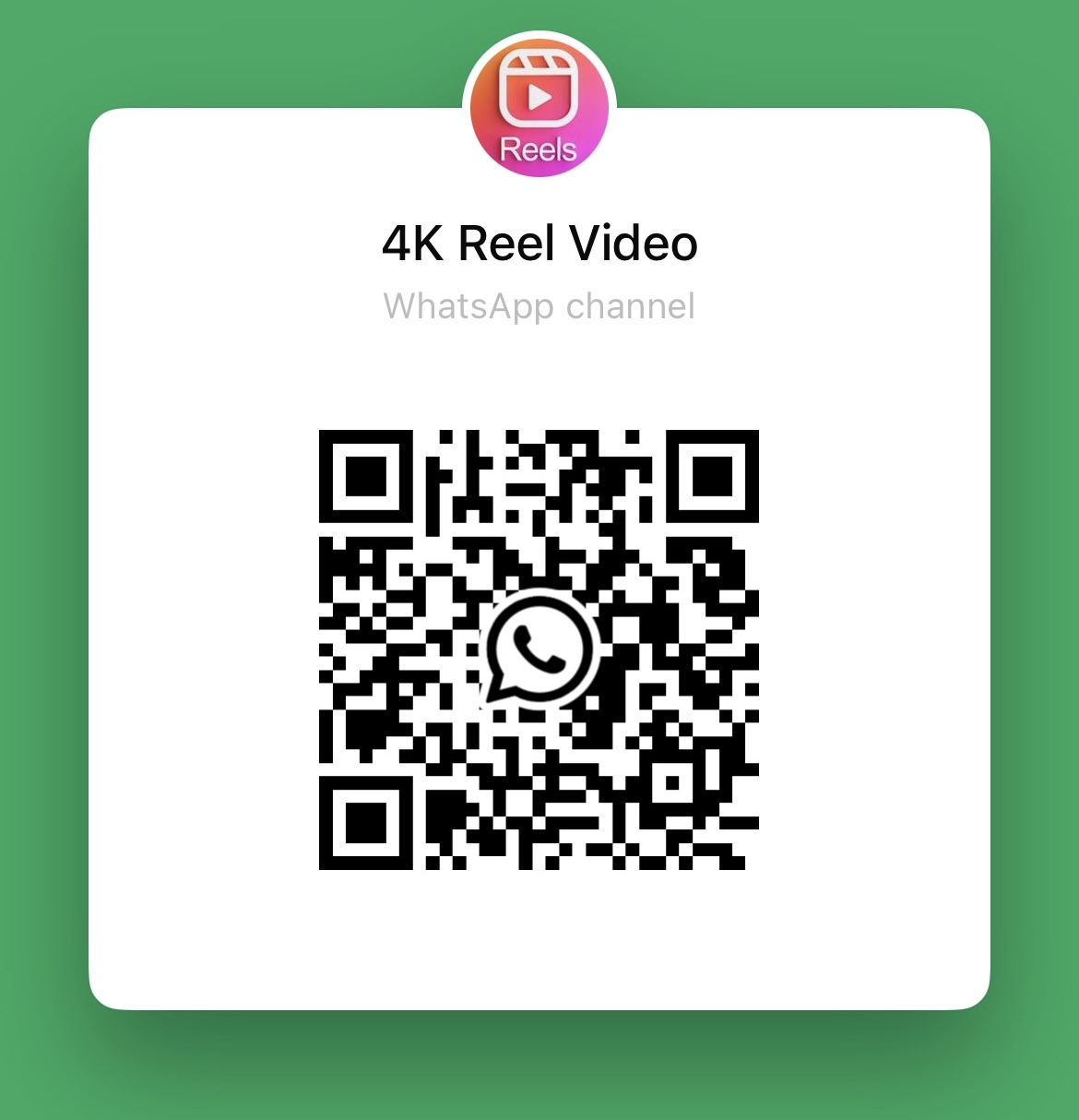 Join WhatsApp Channel
Join WhatsApp Channel
👉 QR Code scan करके या ऊपर वाले बटन पर क्लिक करके WhatsApp चैनल से जुड़ें।
Why Choose intoLive?
- Free and easy to use.
- Supports multiple video formats.
- More customization than iPhone’s default live photo feature.
- Lightweight and fast app.
With intoLive, you can make your lock screen stand out and enjoy a unique look every time you unlock your iPhone.
Conclusion
If you are an iPhone user who wants to set custom video wallpapers, the intoLive app is the best solution. It allows you to turn your favorite videos into live photos and apply them as wallpapers in just a few taps. Whether it’s a travel memory, a family moment, or your favorite aesthetic clip, intoLive makes personalization easy.
👉 Give your iPhone a new stylish look today by downloading intoLive from the App Store.


2 thoughts on “How to Set Video Wallpaper on iPhone Using intoLive App – Step by Step Guide”